Requirements:
- Mozilla Firefox (3.5 or higher recommended)
- Incomplete (corrupt) file that you downloaded using Mozilla Firefox, Google Chrome, Opera or any other web browser.
Procedure:
- First, if your incomplete (corrupt) file is in the directory where Firefox put its downloaded file then you must cut it and move it to another location - Desktop recommended.
- Next, start downloading the file again using Mozilla Firefox. Please note that you must download a file that support "pause/resume" capability if not then this trick will not work.
- Next, while downloading the file go to the location where Firefox store it's downloaded file. The default is "Downloads" directory inside "My Documents" in Windows XP while in "Downloads" directory inside home directory of the current user in Windows Vista and Windows 7. Inside that directory you will see two files. The file that you're currently downloading and a file with an extension .part.
- Next rename your incomplete file to the exact filename of the .part file.
- Next, pause the file that you're currently downloading by clicking the pause button. Note that recent version of Firefox doesn't have a pause button. To pause the download just right click the progress bar and click "Pause".
- And then copy or cut the incomplete file to the location of ".part" file. A dialog will appear confirming if you want to replace the existing file because they have the same filename. Just click "Yes".
- Finally resume your download by clicking the "resume" button or if your using a recent version of Firefox right click the progress bar and click "Resume". That's it. You will see that you're incomplete file will resume.



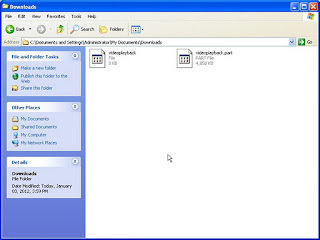



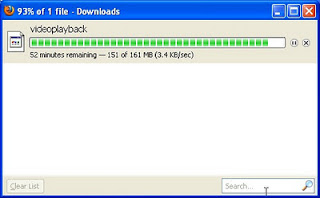


believe me whoever r u...........u r great......it's great trick man this save me now and also it will save me in future...THANK YOU!!!!!!! buddy.............
ReplyDeleteThanks sir. I'm glad that I help you.
DeleteThanks for the big help!
ReplyDeleteThank you.
DeleteYou've just saved atleast 14 hours for me! Thank you! :)
ReplyDeleteWow that's to long. I'm glad that it helps you.
DeleteAll don't work this way for instance i'm downloading a Movie which is 795 MB but Due to Windows 7 making the Laptop to restart every 2 hours i got to re start the downloads from 0% which makes no sense.and when i pause the firefox download once the laptop restarts it says file source could not be found and i got to start all over from 0%
ReplyDeleteAnd it doesn't have a part file like you say.
ReplyDeleteHi David, I already tested this method on Windows 7 and it works well. However to be able to succeed there are two things that you must have at the beginning. First, you must have the actual incomplete file. If you don't have it there is nothing to do. Right? Second, your incomplete file should support resuming. To determine if your file support resuming you can click the pause button while downloading your file and then click it again to resume it. And if it resume then it means that it support resuming however if it doesn't then you can't use this method.
DeleteIt worked great. Thanks
ReplyDeleteYep, can verify this worked for a 600 mb Ubuntu iso that chrome choked on at 200mb. Not a big deal normally except we are working over a 3g connection.
ReplyDeleteChrome 0 - Melvin 1
Thanks for this.
thanx man
ReplyDeleteYou saved my day...thanks bro!
ReplyDeleteYou are my hero. You saved me from having to restart a 15gb file that was 96percent complete before chrome decided to give me the finger... Thanks mate!!
ReplyDeleteWOW
ReplyDeleteThis is GREAT Dude....
Thanks.......
My download is about 90% to complete,
and thanks to my provider the internet is suddenly stopped
No need to redownload the "almost 1 gig" file
Thanks...
Great solution...Thank you very much.
ReplyDeleteThanks Sir!!
ReplyDeleteThis method works just great!! :)